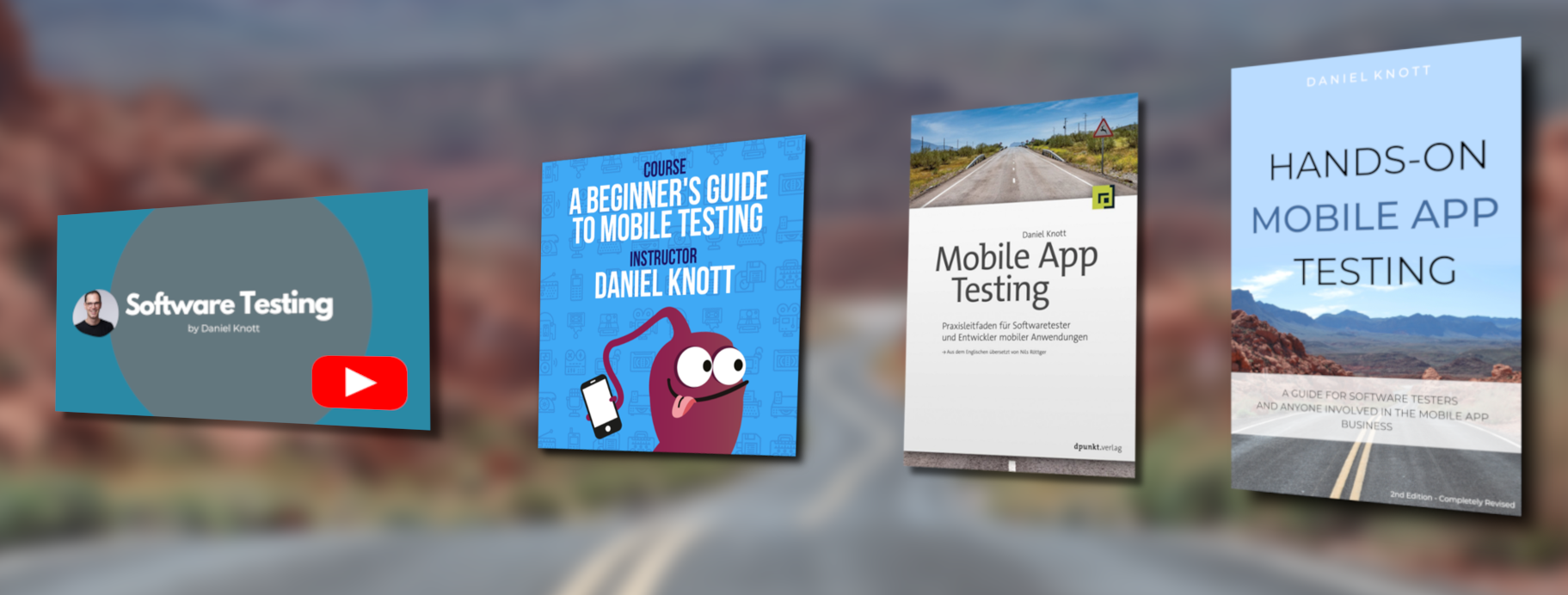A couple of weeks ago, I wrote a post about the release of Robotium Recorder.
Today I want to show you, how to install and how to use the tool to record your Android tests. This tutorial based on the example Notepad app provided by the Robotium project, the source code can be found here.
Prerequisites & Installation
Before you start with recording, you have to install the Java JDK and the Android SDK. Be sure you have the latest version of the Android SDK installed or updated. If your development environment is up to date, you can import the sample app, provided by the Robotium project. Please follow the instructions in the sample, on how to insert the existing project to eclipse.
If Java, the Android SDK and the sample project is downloaded and installed, start Eclipse and open the Install New Software section in the Help menu (Help → Install New Software). In the input field “Work with” enter: http://recorder.robotium.com/updates and Press the Add… button and enter a name for the installation.