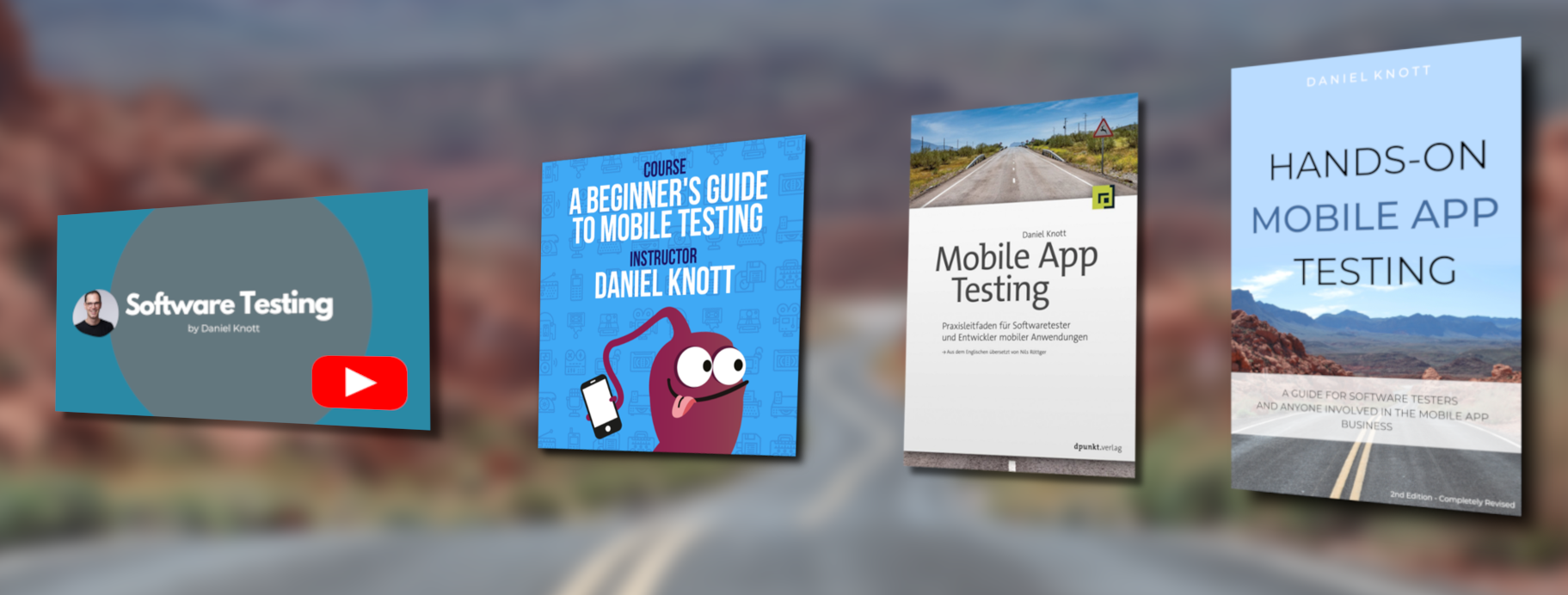This is the second post of my smartwatch app testing series. In this post I will write about Apple’s watchOS. Apple introduced watchOS together with the first Apple Watch in April 2015. WatchOS is already available in the second version watchOS 2. If you are new to this smartwatch app testing series, in the first post I wrote about Tizen OS and the Samsung Gear S2 smartwatch.
Together with the watchOS release, Apple also released the watchKit for developers, an SDK to develop apps for the smartwatch. Apple Watch apps can either be written in Objective-C or Swift, the new open source programming language from Apple. If you want to get started with watchOS, I recommend you to read the following links:
If you want to setup watchOS on your system, you can download the latest version from here. To get an overview about the architecture and the application life cycle of watchKit apps read this link.
Smartwatch App Testing – watchOS
If you are new to Apple’s smartwatch and the new operating system it is very important to get started with the different development, UX and design guidelines. Apple provides some useful sources on their developer section page. It is a must read for everyone who is involved into smartwatch app developing, testing or designing for the Apple Watch.
As we all know, Apple has a high focus on very good product design. Because of that, Apple is providing the human interface guidelines for the Apple Watch. Next to the UX and design guidelines, some really nice videos and other examples are provided. The human interface guidelines can be found here.
Developing apps for Apple can be exhausting because of the app submission process. Every app that should be part of Apple’s app store, must pass the submission guidelines. Therefore, it is very important for you and your team, to know what kind of resources Apple needs from you in order to test your app. Furthermore, it is essential to know what kind of tests Apple will check, to perform those checks before submitting the app to them. If you are familiar with Apple’s submission process, you hopefully know the submission guidelines for iOS apps including the iPhone and iPad. However, there are some more checks you need to perform when your iOS app contains an extension for the Apple Watch. Apple provides a submission guide also for their smartwatch and it can be found here. If you are testing Apple Watch apps you must now the submission guidelines.
Until now, Apple has released the first version of the Apple Watch and other manufacturers who would be able to use the watchOS are not on the market and will probably never be. So let’s have a closer look at the Apple Watch.The watch offer basically 5 input/ navigation methods:
- The digital crown
- The touch screen
- The buttons
- The microphone
- The sensors
In the following picture you can see the Apple Watch with its input options.
The digital crown is the small wheel on the right side and is the main navigation methods of the watch. The crown can be used to scroll through lists or to zoom e.g. into apps to start them. By pressing the crown you can activate the watch when the display is off. You can switch between the watch face and the home screen and you can return to the home screen when you are inside an app. If you press the crown for a short time it will activate Siri and you can use the voice control of the watch. By double pressing the crown users have the chance to switch between most used apps.
The Apple Watch can be bought in two different sizes. The 38 mm version with a 1.337 inch display and the 42 mm version with 1.534 inch. Depending on the model the touch screen is slightly bigger but both versions offer the same functionalities. The touch screen offers different gestures that are important to know:
- A single tap will trigger an action based on the events in the app.
- A vertical swipe will scroll the current screen.
- A horizontal swipe will display the previous or next page in a page-based interface.
- A left edge swipe will navigate back to the parent screen in an hierarchical interface.
Next to the swipe and touch gestures, the Apple Watch is offering the so-called force touch feature. The watch is also able to show more options, based on the pressure to the display. Depending on the app and its features the Apple Watch is providing a new dimension to interact with apps and is very important to know when testing Apple Watch apps. To see how force touch works, you can use this method to change the watch faces of the Apple Watch.
Next to the digital crown, the Apple Watch has another hardware button. A single press on the button will open the friend screen to get in touch with up to 12 friends. By double clicking the button you can activate Apple Pay. However, if Apple Pay is not supported in your country the double click can not reconfigured to another function. When pressing the hardware button for a short time it will activate a screen to turn the watch off, or to put it into the power reserve mode. In this mode the watch will disable unnecessary functions to keep the watch alive for as long as possible. When the watch battery drops below 10% it will reach this mode automatically.
A very important feature for testers is the taking a screenshot feature from the watch. In order to capture a screenshot you must press the digital crown and the side button at the same time. This combination will save a screenshot in the photo app and the screenshot can be transferred to the phone and can be used for bug reports.
Like other smartwatches, the Apple Watch is offering a microphone to answer phone calls, or send/ reply to messages. A double press on the digital crown will activate Siri, to execute voice commands on the watch.
The last input method the watch is offering are sensors. The Apple Watch offers a heart rate, accelerometer, gyroscope and an ambient light sensor. The heart rate sensor is located at the back of the watch and can be seen at the following picture. It is used to measure the heart rate during a workout or for health apps.
The gyroscope sensor is used to activate the screen whenever the wrist is turned to look at the screen. Moving the arm back will automatically switch off the screen again. Within the settings the watch is offering the possibility to configure the orientation for left or right-handers. This is important to know when testing your app for the Apple Watch. The accelerometer is used to measure the movement of the watch and the person who is wearing it. The ambient light sensor is used to measure the current light situation and to change the display brightness.
In order to connect the Apple Watch with an iOS device it offers Wi-Fi, Bluetooth 4.0 and NFC. The primary connection method is Bluetooth to exchange data between the watch and a smartphone. When the watch is not able to establish a Bluetooth connection with the phone or the phone has Bluetooth deactivated, the watch uses the Wi-Fi connection to try to connect. The NFC connection is mainly used for Apple Pay to exchange billing data e.g. during the checkout in a supermarket.
From the hardware perspective the watch offers 512MB memory, 8GB storage and two different screen sizes. There is a 38 mm version of the Apple Watch with a 1.337 inch display with a resolution of 272×340 pixels and 326dpi. The other version is a 42 mm version with a 1.534 inch display with a resolution of 312×390 pixels and the same dpi. Important to know when testing an Apple Watch app is that the watch is only compatible with iOS devices running at least iOS 8.2 and from the iPhone 5 and up.
Like for other smartwatch operating systems, the Apple Watch requires an iOS app called “Watch” in order to install or to transfer data from and to the watch. The Watch app is preinstalled on all iOS devices who supports the Apple Watch. The app must be used to activate and to configure the watch and is the central hub to install, remove or configure apps on the watch. Furthermore, data can be send or received e.g. photos, mail, calendar data or sport activities. After the watch is configured, you can use it without a paired iOS device but this makes currently no sense, due to the limitations of the watch in terms of functions and features. However, using the watch without a paired iOS device is a perfect test case to see how the app handles the standalone situation.
WatchOS is offering plenty of software features that may have an impact to your app. The following list shows an excerpt of the features that you should know and use during your test sessions:
- Siri: If your app supports voice commands Siri must be used during the testing activities.
- Complications: Complications are small parts of the watch face that provide additional data e.g. current steps, upcoming events or the weather. Depending on the watch face the amount of complications can be different. Touching a complication will open the app behind it.
- Watch faces: Different layouts to show the time and additional information like complications.
- Time Travel: Time Travel is a feature that can be used by rotating the digital crown to look for upcoming or past events e.g. in the calendar.
- Do not disturb mode: Is turning off all vibrations or notifications but is still connected with the phone and is still receiving data.
- Silent mode: Is turning off all sounds.
- Power reserve mode: This mode will be entered automatically when the battery level of the watch is under 10%. In this mode all connections are switched off, only the time is shown on the display. This mode can be entered manually, too.
- Camera remote control: You can use the Apple Watch as a remote control for the camera app.
When you are testing for watchOS, I recommend you to rent or buy an Apple Watch in order to get familiar with all the different features and input methods that this system is offering. Reading and knowing all the guidelines is the key as for any other mobile or wearable platform on the market.
In the last post of this series I will provide you with more than 40 test scenarios/ ideas to test smartwatch apps. These ideas might help you to start your testing activities for smartwatches including watchOS.
The next post in the series will be about Pebble OS.
#HappyTesting