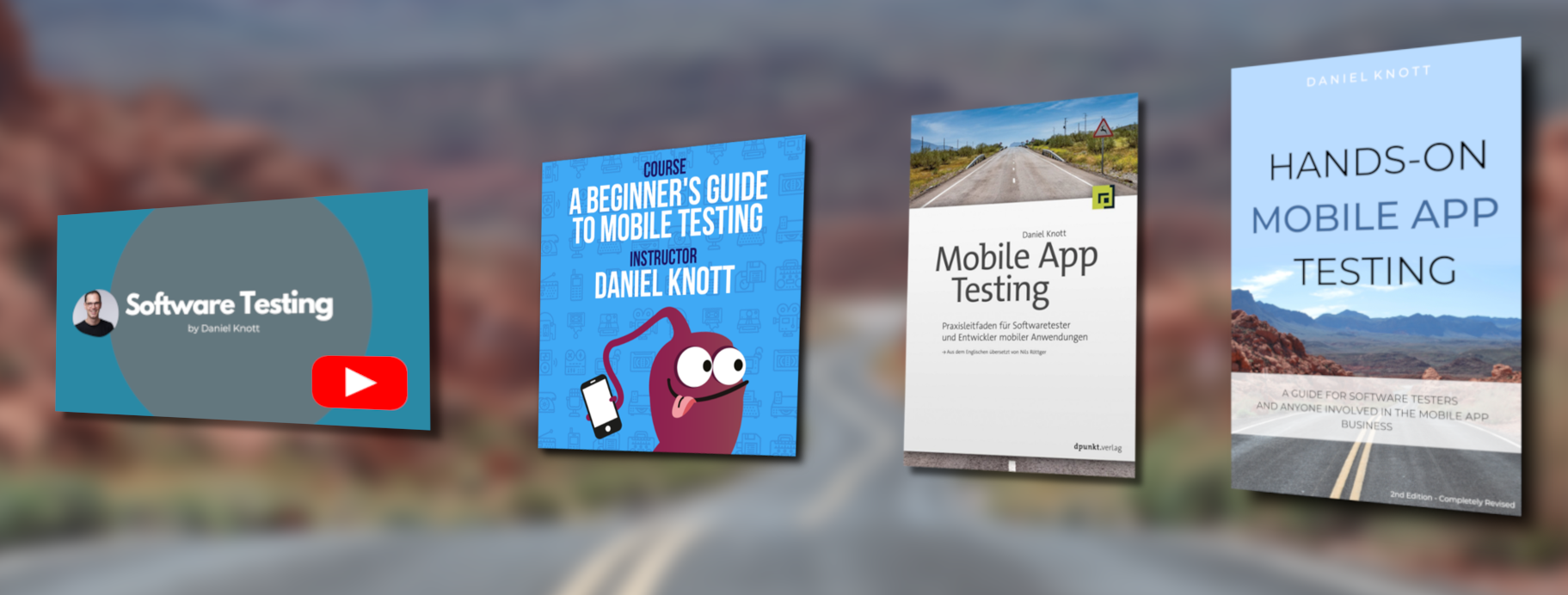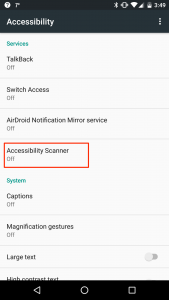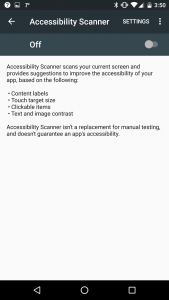If you are working as mobile tester in an Android development team you are probably familiar with adb commands (Android Debug Bridge). The tool offers plenty of useful commands that help you to pull logs from the Android device or emulator. Besides pulling log files from the test device there are plenty of other useful commands that every mobile tester in an Android environment must know. Before using adb make sure the Android SDK is installed, a device is connected to your computer or an Android emulator has been started. Note: In order to use the adb commands on your test devices make sure that on every device the developer options and USB debugging are enabled.
Both options are hidden by default. On Android 4.2 and higher you can enable them by tapping seven times the build number in the Settings > About phone section. Once the developer options are enabled open them and enable USB debugging.
ADB commands
Start/ Stop ADB server
If a device is connected start the adb server to be able to interact with the device.
adb start-server
adb kill-server
List connected devices
adb devices
Will list all connected devices.