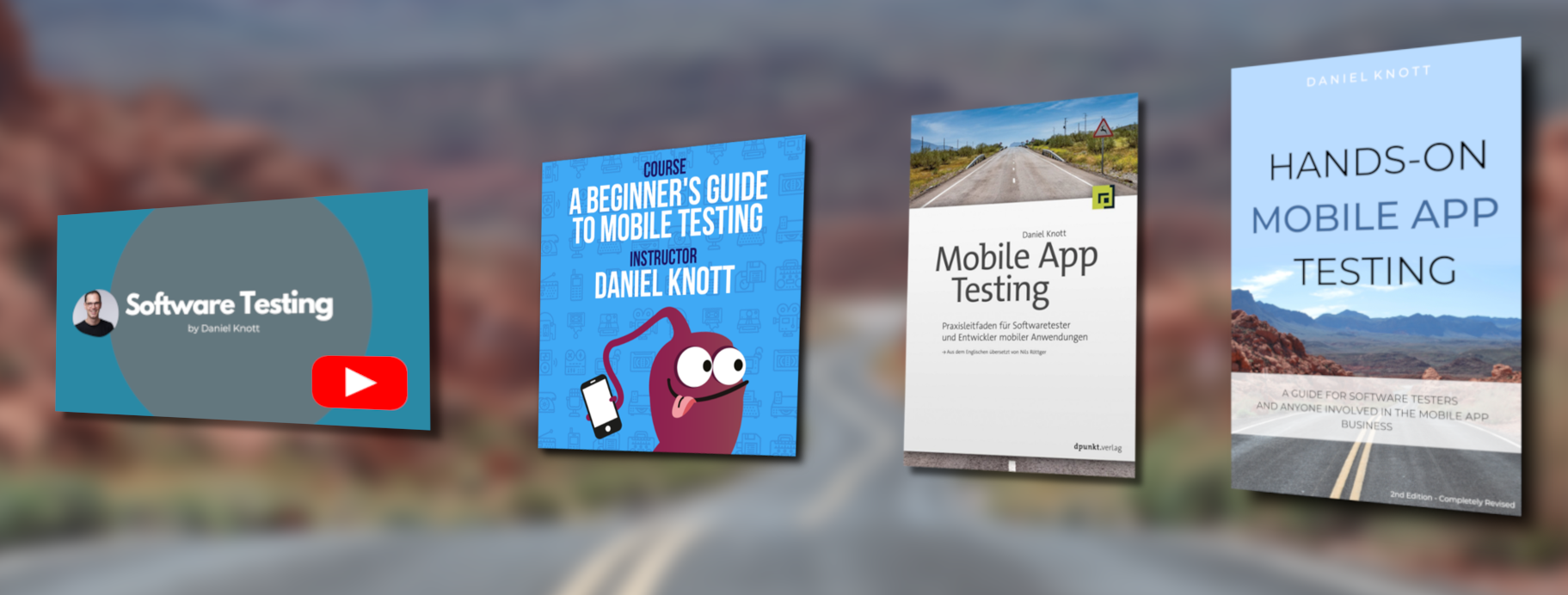In the first blog post of the smartwatch app testing series I will write about Tizen OS. Tizen is an open source operating system built from scratch, developed and supported by a community of developers under open source governance. The main purpose of this new operating system is to address the needs of all different kind of stakeholders of the mobile and connected device world. This includes mobile device manufacturers, mobile operators or application developers. Tizen OS can be used for different use cases and scenarios, so called Tizen profiles. There are profiles for Tizen Mobile, Tizen TV, Tizen IVI (in-vehicle infotainment) and Tizen Wearable. For my series I will focus on the Tizen Wearable profile and will provide you with useful information to get to know this section of the Tizen operating system.
Tizen OS is a pretty new operating system and there are not as many manufacturers out there using Tizen Wearable on their smartwatches as Android Wear for example. Therefore, I will focus in this post on the Samsung Gear S2 smartwatch. If you want to get started with Tizen OS, I recommend you to read about the operating system on tizen.org. If you want to install and use the development SDK download it from here. In the getting started section you get all the details about the SDK. If you want to get more information about the architecture of Tizen, read more about here.
Smartwatch App Testing – Tizen OS
Tizen wearable apps can either be written as a web application using HTML5 and JavaScript or they can be written as native application using c as programming language. Depending on the application type, Tizen offers different development guidelines about how to use APIs, features and other SDK related functions. This is the link to web development guide and to the native development guide. The same applies for UI elements that will be used to implement smartwatch apps (native development elements, web development elements). Next to the development guidelines, Tizen also provides design guidelines which explain the design principles of the Tizen OS for wearables. Furthermore, the design guide will help designers to meet the platform criteria in terms of buttons, text, list or other possible elements. The design guidelines for wearables can be found here.
When you are new to Tizen OS and especially to Tizen smartwatches the different guidelines for development, UI and UX are a very good starting point to get familiar with the different interaction modes, designs and functions. Mobile Testers as well as all other people who are involved in the Tizen app development must be aware of the different guidelines to meet the platform criteria and to provide the user with a good look and feel and well developed app.
Now I want to have a closer look at the functionality of the Samsung Gear S2 watch. The watch offers basically 5 input/ navigation methods:
- The bezel
- The touch screen
- The buttons
- The microphone
- The sensors
In the following picture you can see the Gear S2 with its input options.
The bezel is the ring around the touch screen which can be rotated in both directions by 360 degree. It is the main navigation method of the Gear S2 and is mainly used to scroll through lists, images or screens. The touch screen is another main navigation element and with the help of different gestures like swipe, touch or tap (double tap) the user can interact with the app and watch. Swiping to the right will open the notification center coming from the watch face. Performing a horizontal swipe coming from the watch face will open the next screen where you can swipe through the widgets. Performing a vertical swipe will navigate you back to the watch face when inside an app. When you are on the watch face the vertical swipe will open a system center where you can enable or disable the connection to the phone, adjust the display brightness and more.
The Gear S2 offers two hardware buttons placed on the right side of the watch. The upper button is behaving like a back button. The lower button is the home button to get back to the watch face. When pressing the lower button for a longer time a screen to power off the watch is shown. Also on this screen you have the chance to put the watch in the energy safe mode. The energy safe mode will turn the screen black and white and will turn off all unnecessary communication like Wi-Fi. Only important notifications will be shown e.g. phone calls or messages.
Also on the right side of the watch there is a microphone which can be used for voice input. With the help of voice recognition the watch is able to call friends from a contact list or can reply directly to messages. You can activate the voice recognition by saying “Hello Gear” or you can define your own activation command.
The last input method that is offered by the watch are the sensors. The sensors are mainly used directly by the app rather than by the user, however they provide some really nice features as known from smartphones/ tablets. The Gear S2 offers the accelerometer, gyroscope, heart rate, ambient light and barometer sensor. One use case of the gyroscope sensor is to activate the display by turning the wrist to look at the watch. When turning back the wrist the display will turn off. Another way to turn the screen off is to cover the display with the hand and the ambient light sensor is switching of the screen. At the bottom of the watch you can see the heart rate sensor.
Next to the input and interaction modes, the watch offers Bluetooth 4.1, Wi-Fi and NFC connections. In other words the watch is able to communicate with a various of different devices from headsets to smartphones/ tablets, to different Wi-Fi connections and even with NFC systems e.g. in order to pay or to exchange data. The different connectivity modes add more complexity and effort for mobile testers during the development cycle of the app.
From a hardware perspective the watch offers 512MB memory, 4GB storage and a 1,2″ circular super AMOLED display with 360×360 pixel and 302 ppi. All those specifications are important to know when you start your testing activities to generate your testing ideas and to know the boundaries of the different components.
Since the Gear S2 is the first watch who runs Tizen OS and the manufacturer is Samsung it is important to know that the watch is also working with other manufacturers. However, the best integration is offered when using a Samsung smartphone/ tablet to get build-in features out of the box but a Samsung device is not needed. Next to Samsung devices, the Gear S2 offers also support for other devices and this is important to know when testing your Tizen OS smartwatch app with other smartphone manufacturers.
In order to install released apps on the Gear S2 you have to install the Samsung Gear app as well as the Samsung Gear Plugin from the Google Play Store. With the help of this app, users are able to setup and configure the watch, send data or to install apps or watch faces via the phone. After installing apps on the watch or the phone, the app data e.g. notification, text or sound can be transferred over the connection types to the smartwatch. Using a smartwatch without a smartphone/ tablet makes currently no sense, because the watches rely on the data source in this case the phone or tablet in order to send or receive data on the watch. The Gear S2 is able to operate without a paired phone or tablet, but the functionality is very limited in that case. No data gets updated or can be send or received. This scenario is a good test case for the app to see if the app is able to handle the connection loss.
Next to the hardware features, the S2 offers lots of software features, too. The following list shows some of the software features that may have an impact to your app and every mobile tester must be aware of:
- Do not disturb mode: The connection with the phone/ tablet is still active but incoming phone calls, messages will not activate the vibration or turn the screen on. However, alarms will be triggered to inform the user.
- Notification system: The notification system can be accessed by rotating the bezel to the left (coming from home screen) or swipe from left to right.
- Settings screen: Swipe from the top of the screen down and the settings screen will show up.
- Widgets: Widgets are running in the background and can provide useful data/ information such as the weather, heart rate, music player and so on. Widgets can be accessed by swiping to the right or by rotating the bezel to the right.
- Shortcuts: You can define an app shortcut for the home button. Pressing the home button twice will open the configured app.
- Energy safe mode: When the battery reaches the 5% level the display will turn black and white.
As you have read, the Tizen OS for wearables is a pretty new and a very interesting smartwatch operating system. I think it will get more attention in the next upcoming months when more and more manufacturer will develop apps or devices for this platform.
I highly recommend you to explore new systems like Tizen OS to get familiar with the different development, design and UX patterns. This knowledge is the key for your testing activities.
In the last post of this series I will provide you with more than 40 test scenarios/ ideas to test smartwatch apps. These ideas might help you to start your testing activities for smartwatches.
If you want to get more information about the whole Tizen ecosystem take a look at http://www.tizenexperts.com/category/smart-watch/.
The next post in this series will be about Apple’s watchOS.
#HappyTesting